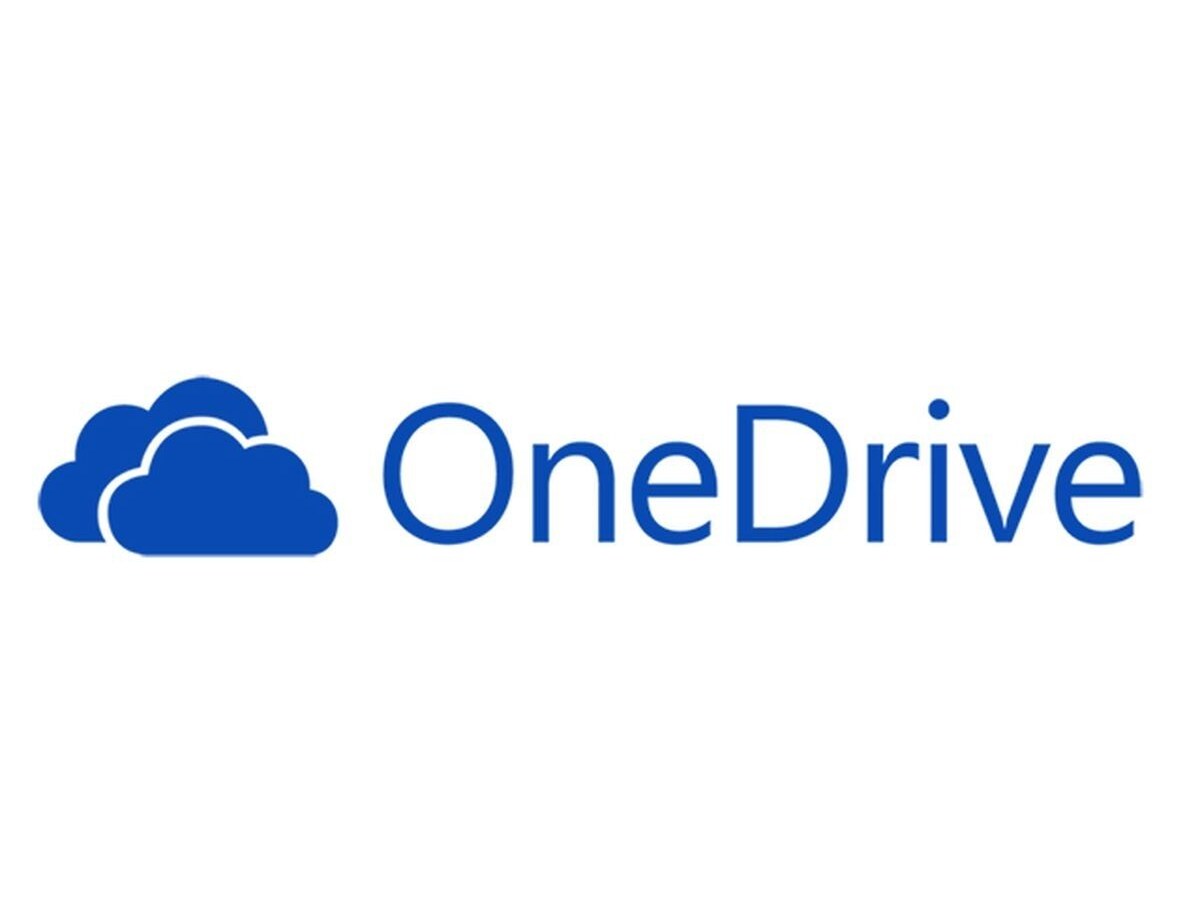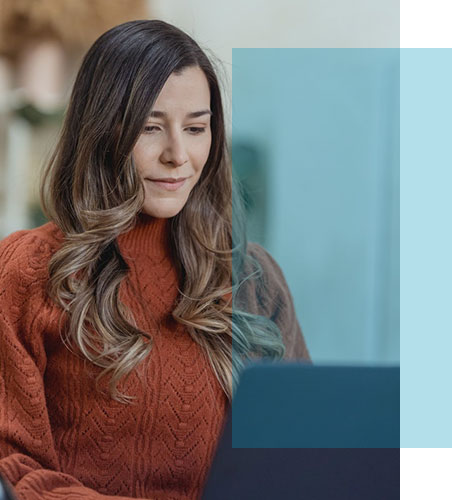Do you use OneDrive App? Do you have a personal or business Microsoft account that’s been collecting dust for a reason or two? And, you want to close your account now, so the accumulated data is not sitting there unneeded? Not a problem! Microsoft allows you to remove your OneDrive account from their network, along with all the data in it. This article will help you with how to delete onedrive account permanently.
Review the following before deleting your OneDrive app account to ensure a smooth transition.
Before you shut down your account, we kindly request that you read the following. To begin with, if your reasons are related to the safety or security of your identity, you will permanently lose access to any data you have stored with us.
If you decide to continue the deletion process, all data will be erased except for your name and the date of birth displayed when logging in.
Therefore, it is recommended that before closing down the account, you make sure that none of your accounts, together with any sensitive information, depends on the data stored with us.
If you don’t log into your Microsoft account for sixty days, Microsoft will place it in a temporary state of suspension. If you log in to the account within sixty days, you may reactivate your account.
When you delete an account, it will not be permanently gone in a second. However, you may have to activate the report again if you need to open it at a later time.
How To Move Your OneDrive App Files?
You have two options to save your OneDrive app files to Google Drive. You can copy them manually or use MultCloud to migrate OneDrive to Google Drive.
- MultCloud is a free multi-cloud management tool with no download or installation and a cross-platform cloud transfer facility.
- Transferring files from OneDrive to Google Drive is fast and straightforward, as you’ll find out below.
- Start by taking steps to safeguard your old files. Regularly back up the files on your computer to an external drive.
- You can find many different programs for automatic backups by searching a site like CNET or PC Magazine. You can also create multiple copies of the same file and store them in different locations to help keep them safe.
- If you have your files in OneDrive and prefer to use Google Drive, you don’t need to move all of your files over manually. VaultMe can carry all of your files over automatically.
- It’s a faster, easier way to move everything over. However, if you’d like to keep all of the metadata (like who has access to what file), you probably want to move your files manually. The step-by-step guide below will walk you through how to do it.
These are The Steps You'll Take to Close your OneDrive/Microsoft Account.
Once you’ve saved your old material and ensured that all people who use the account are notified of the deletion, you can proceed to delete the account.
To close your account, you must do the following:
- Navigate to Microsoft’s “Close your account” page.
- Sign in to the account you want to end and choose one of these reasons.
- Select the checkboxes of the services you no longer want to use.
- Choose a reason for closing the account (it can be personal or business-related).
- Select “Mark account for closure.”
We will hold your data for you for two months if you change your mind about closing your account. Just sign in to any of your devices to continue using OneDrive.